Snapshot
To ensure the security of users' data, WonderPen provides a document-level snapshot function. You can save the content of the current document as a snapshot at any time for subsequent viewing, comparison or recovery.
Introduction
The snapshot portal is located on the right panel, as shown in the following figure:
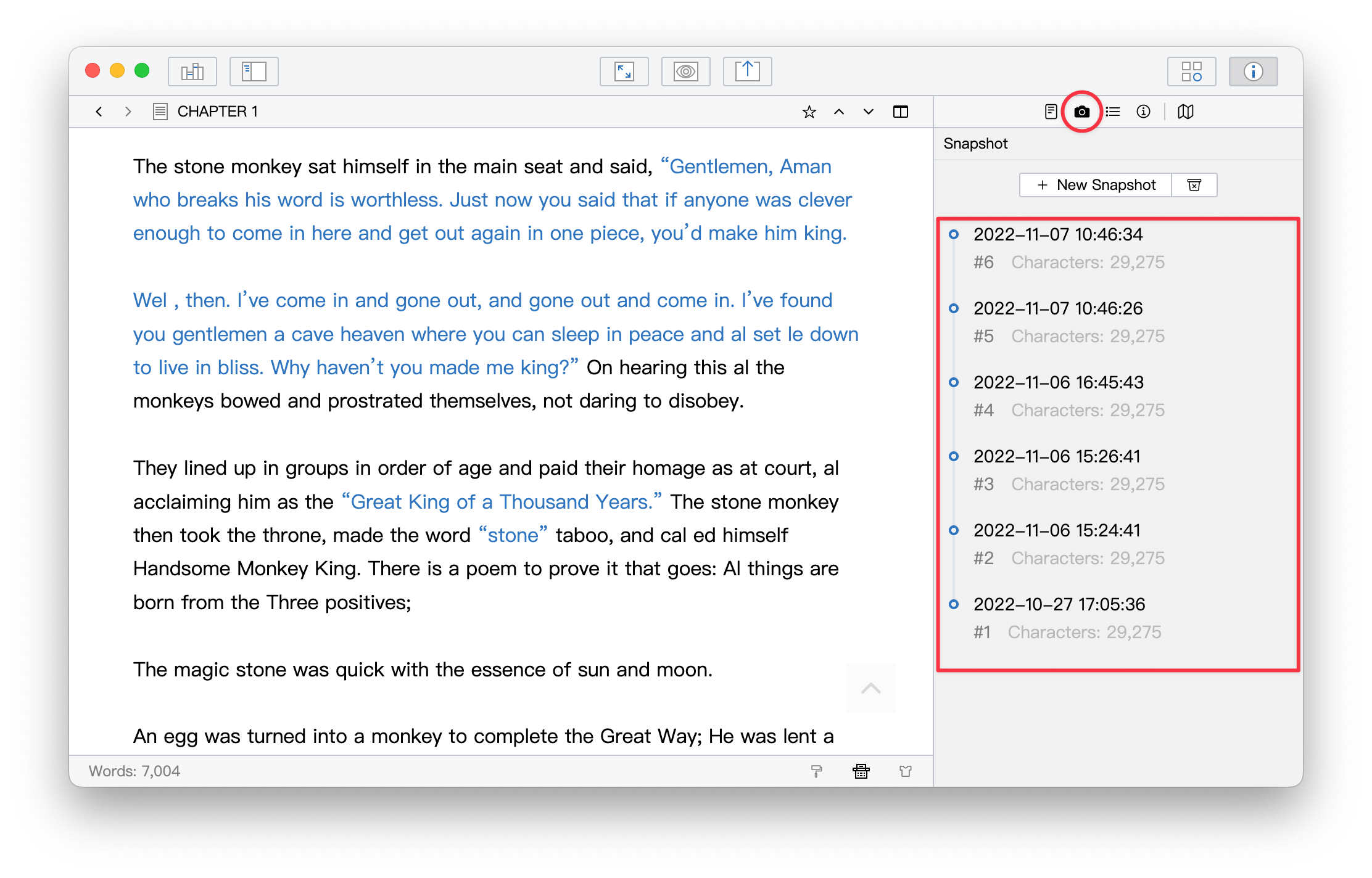
Right-click on the snapshot to view, compare and restore the snapshot:
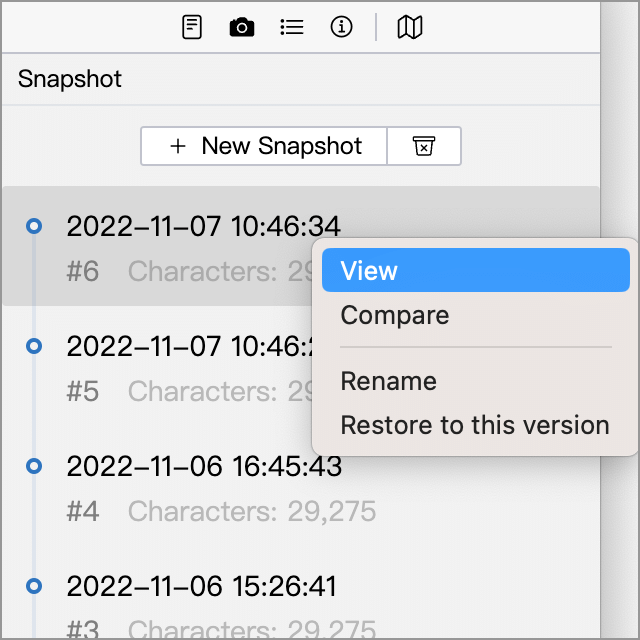
You can compare the snapshot with what is currently in the editor, and the WonderPen will highlight the different parts of the two so you can see the difference, as shown in the image below:
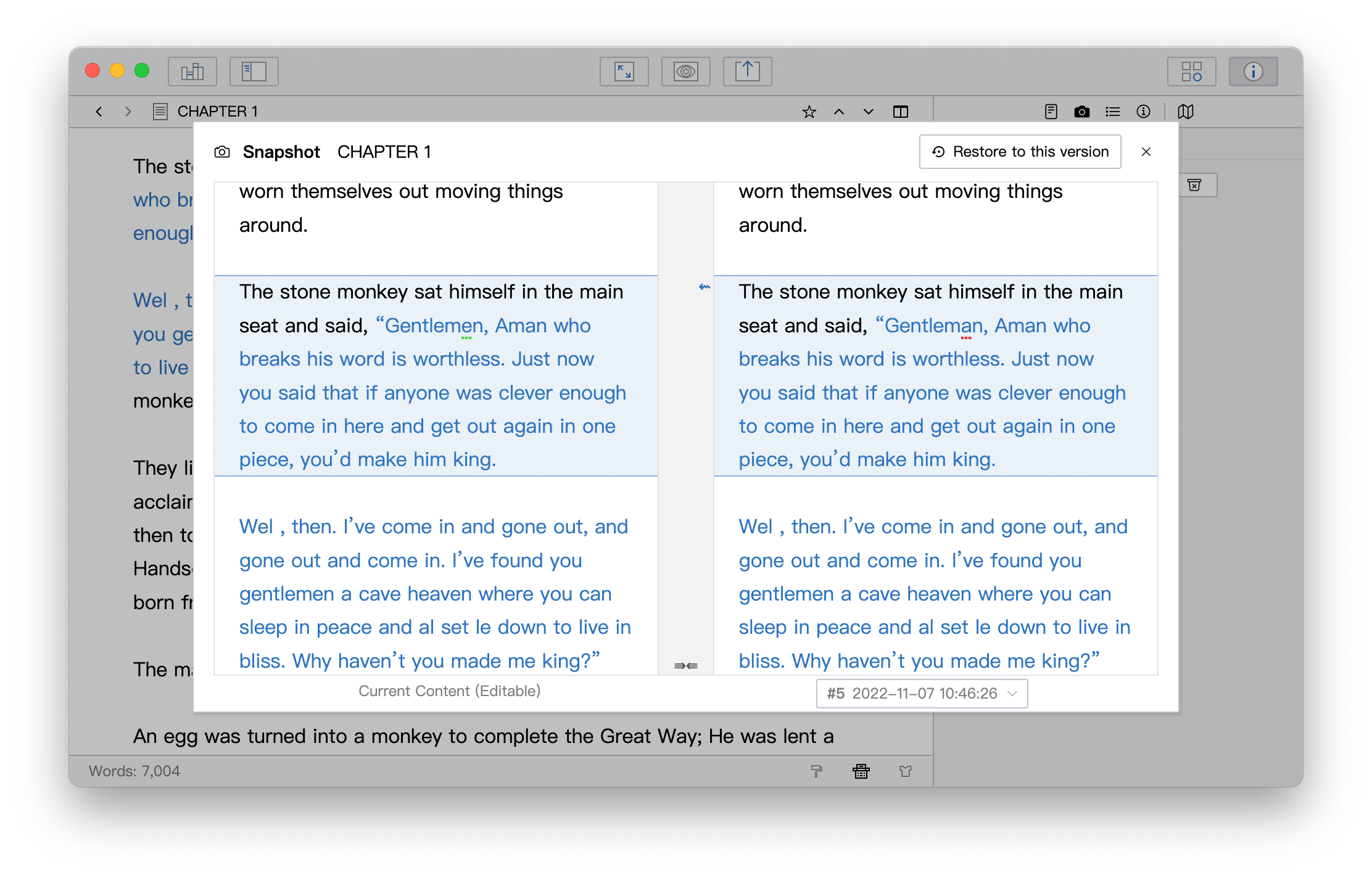
Settings
In the Advanced interface of the Settings window, you can adjust the settings of the snapshot feature, as shown in the following figure:
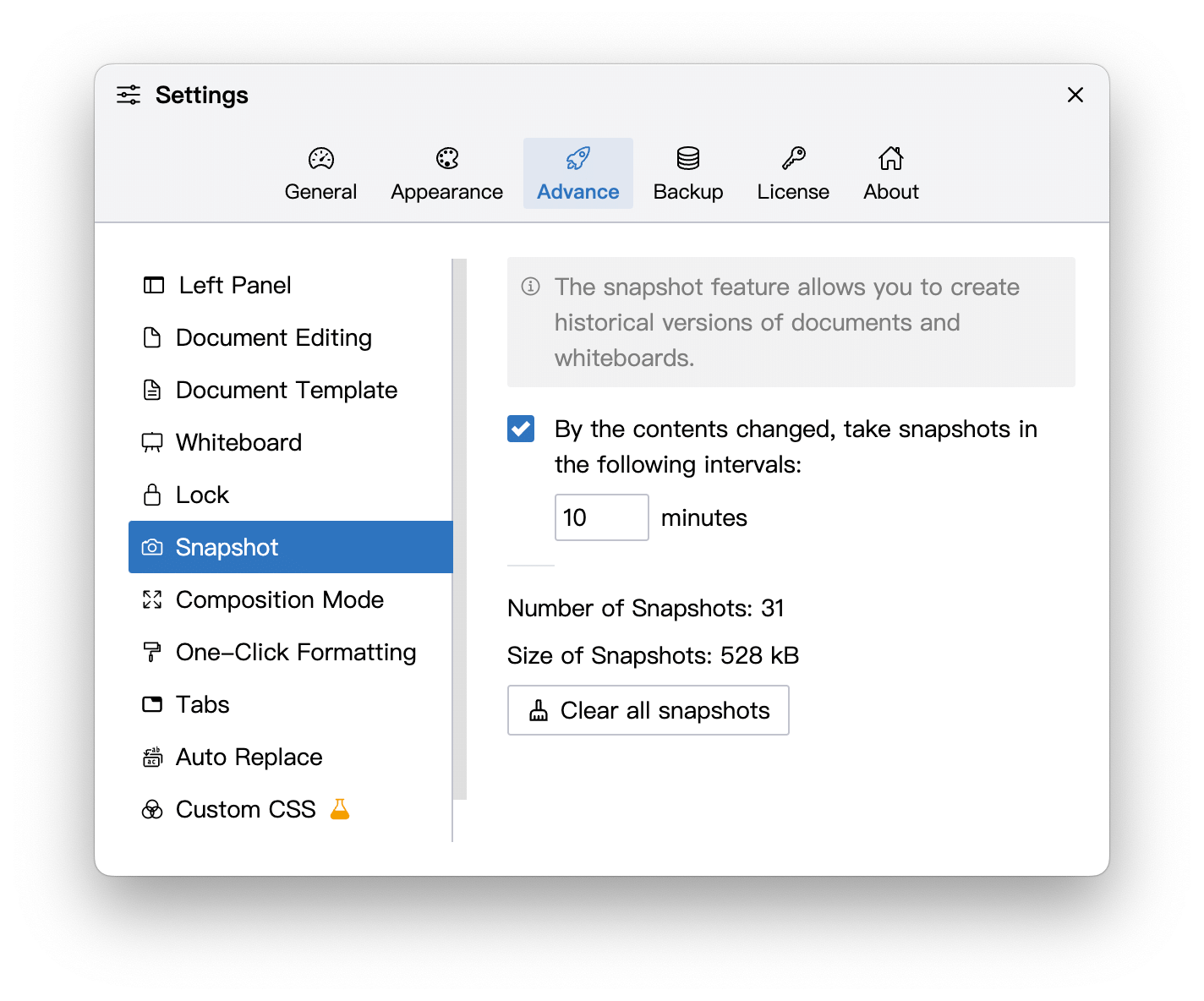
You can set whether to enable automatic snapshots, and the interval for automatic snapshots.
If automatic snapshots are enabled and the time is set to 10 minutes as shown in the picture above, then every 10 minutes, WonderPen will check which documents have been modified in these 10 minutes and generate snapshots for these modified documents. If the document has not been modified, no snapshot will be generated.
Over time, more and more snapshots are generated in the library, and these snapshots increase the size of the library and backups. If your work has completed a stage and you no longer need these snapshots, you can clear all snapshots here to save space.
The snapshot feature is also available for whiteboards, but whiteboards' snapshots can only be viewed and restored, cannot be compared for now.
More
Snapshots are saved as diffs, meaning that each snapshot only saves its differences from the previous one, not the complete document content, so each snapshot generally takes up much less space than the size of the document itself, which saves hard drive space.
However, even though WonderPen does a lot of optimization on snapshot saving, too many snapshots may reduce your disk space. You can delete current document's snapshots from right panel or clear all snapshots of the library from settings.