Hotkeys
In order to improve writing efficiency, WonderPen has shortcut keys for common operations. The following are some commonly used shortcut keys.
Interface shortcuts
| Actions | Shortcuts (Windows/Linux) | Shortcuts (Mac) |
|---|---|---|
| Focus/Toggle Tree Panel | Ctrl + 1 | ⌘ + 1 |
| Focus/Toggle Info Panel | Ctrl + 2 | ⌘ + 2 |
| Toggle Composition Mode | Alt + Ctrl + F | Alt + ⌘ + F |
| Toggle Preview Mode | Alt + Ctrl + P | Alt + ⌘ + P |
| Open Settings Panel | Ctrl + , | ⌘ + , |
| Lock Screen | Shift + Ctrl + L | Shift + ⌘ + L |
| Zoom In | Ctrl + + | ⌘ + + |
| Zoom out | Ctrl + - | ⌘ + - |
| Zoom Restore | Ctrl + 0 | ⌘ + 0 |
Directory shortcuts
The directory tree is the leftmost panel of the main interface, which is used to display the directory structure of documents and whiteboards. It has three states: collapsed, expanded (with focus), and expanded (without focus) , press the shortcut key Ctrl + 1 (⌘ + 1 on macOS) to switch between three states, the three states as shown in the figures below:
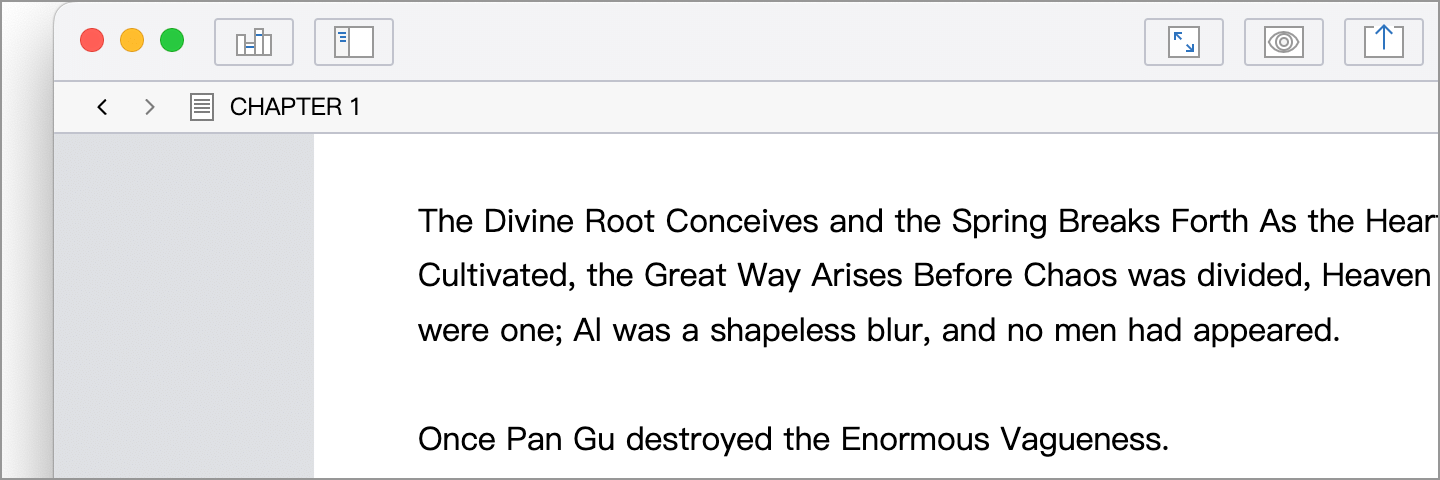
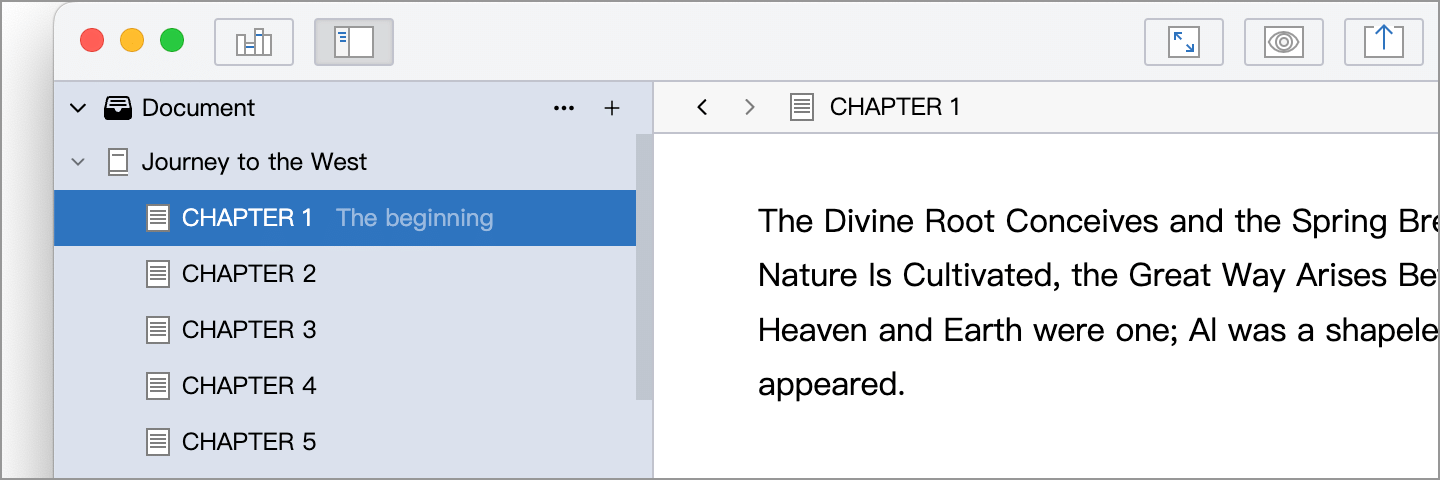
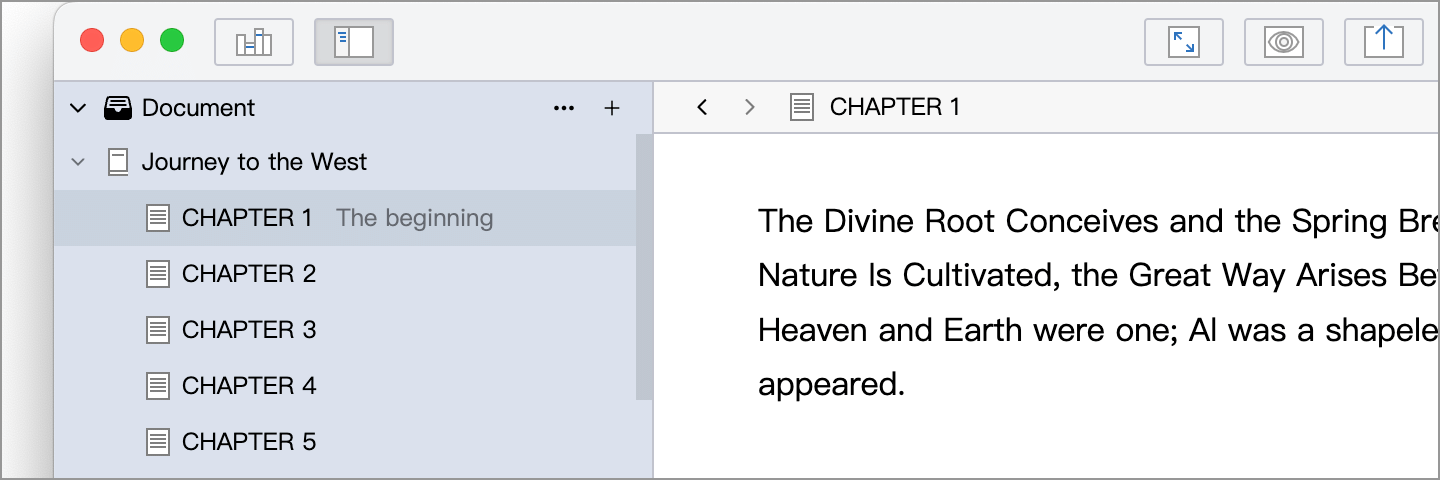
When the directory tree is in the expanded (with focus) state, there are the following additional shortcuts:
- You can use the arrow keys ↑, ↓ to move the focus up and down in the directory tree
- Press enter to create a new document below the currently selected document
- You can use the number keys 1, 2, 3 to switch between document, whiteboard, star in the directory tree if the panels are displayed horizontally.
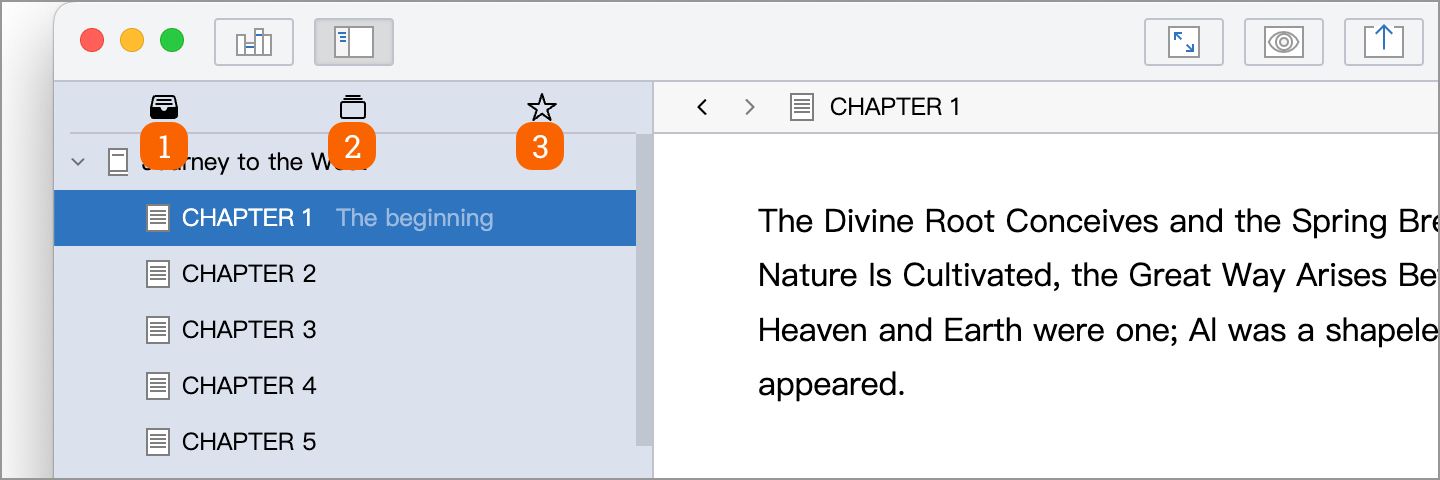
Document related shortcuts
| Actions | Shortcuts (Windows/Linux) | Shortcuts (Mac) |
|---|---|---|
| New Document | Ctrl + N | ⌘ + N |
| New Document Above | Shift + Ctrl + N | Shift + ⌘ + N |
| New Subdocument | Alt + Ctrl + N | Alt + ⌘ + N |
| Demote Document | Alt + Ctrl + ] | Alt + ⌘ + ] |
| Promote Document | Alt + Ctrl + [ | Alt + ⌘ + [ |
| Move Document Up | Alt + Ctrl + ↑ | Alt + ⌘ + ↑ |
| Move Document Down | Alt + Ctrl + ↓ | Alt + ⌘ + ↓ |
| Locate the Selected Document | Ctrl + E | ⌘ + E |
Edit related shortcuts
Editor component operations:
| Actions | Shortcuts (Windows/Linux) | Shortcuts (Mac) |
|---|---|---|
| Editor Split | Shift + Ctrl + \ | Shift + ⌘ + \ |
| Format the Current Document (One-Click Formatting) | Ctrl + G | ⌘ + G |
| Find and Replace | Ctrl + F | ⌘ + F |
Document editing operations (valid when the cursor is in the editor):
| Actions | Shortcuts (Windows/Linux) | Shortcuts (Mac) |
|---|---|---|
| Select All | Ctrl + A | ⌘ + A |
| Delete the current line | Ctrl + D | ⌘ + D |
| Undo | Ctrl + Z | ⌘ + Z |
| Redo | Ctrl + Y Shift + Ctrl + Z | ⌘ + Y Shift + ⌘ + Z |
| Go to beginning of paragraph | Alt + ← | Ctrl + A |
| Go to end of paragraph | Alt + → | Ctrl + E |
| Increase indent | Ctrl + ] | ⌘ + ] |
| Reduce indent | Ctrl + [ | ⌘ + [ |
| Delete to start of line | - | ⌘ + Backspace |
| Delete to end of line | - | ⌘ + Delete |
| Delete the character before the cursor | - | ⌘ + H |
| Delete one character after the cursor | - | ⌘ + D |
| Delete the character to the right of the cursor in the current paragraph | - | Ctrl + K |
| Swap the left and right characters of the cursor | - | Ctrl + T |